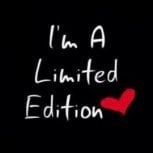Leaderboard
Popular Content
Showing content with the highest reputation on 01/09/19 in all areas
-
Multi Theft Auto: San Andreas 1.5.7 is released Today we are proud to announce the release of MTA:SA 1.5.7. You will receive an automatic update soon, but if you don't have MTA installed, you can get it from the home page. This is the final release to support Windows XP and Vista — if you still use Windows XP or Vista, upgrade Windows now. We are also looking for a web designer to help us create a new website! Statistics Multi Theft Auto: San Andreas turned 10 years old last week. Happy birthday! This is the 24th 1.x.x release 359 days since our last release 27 new functions 4 new events 117+ bug fixes and changes 540+ commits 30 contributors, of which 7 are new 64+ total contributors Download This release is backwards compatible with the older 1.5.x releases (1.5.6, 1.5.5, all the way to 1.5). However, if you would like to take advantage of all of these useful changes, you will need to go and download the update! Servers: binaries are available. Do not forget to update your default resources. Highlights This release includes many additions, improvements, and fixes: New drawing functions dxDrawPrimitive and dxDrawMaterialPrimitive Improved performance Fix swimming speed on higher FPS Skimmers can now lift off water at high FPS New events onClientWorldSound, onClientPedStep, onClientVehicleWeaponHit Surface property functions like engineSetSurfaceProperties and much more! Read the 1.5.7 release notes for a complete set of changes and more information about the improvements listed above. Watch or star our GitHub repository to keep on top of all the things we're working on. Important future script changes From 1.6 onwards we will be making at least the following changes: callRemote callbacks currently set the error code to nil when there is no error. In 1.6, to be consistent with fetchRemote, the error code reported will be 0. See GitHub #294. Since July 2016 if you provide an invalid string like "randomstring" when a function expects a number, the string will be treated as 0 and raise a script warning. In 1.6 this will be an error. You will still be able to provide strings containing numbers (e.g. "100" and "12.34"), this change only affects invalid strings. See GitHub #1043. When providing a width and height of (0, 0) to createBrowser or guiCreateBrowser you will encounter a script error instead of a warning. The warning was introduced Feb 2019. See GitHub #1069. Some functions expect only unsigned integers (positive numbers), and since Jan 2016 providing negative numbers would be a warning. This will now be an error. See GitHub #1070. Since Aug 2015, we replaced the custom mtalocal:// URL scheme with http://mta/resourceName/blah.html. This mtalocal:// URL scheme will now be removed. See GitHub #1071. This list is inconclusive and we may introduce more changes later. What's next? Multi Theft Auto depends on community input and contributions. To keep a project like MTA going we need LOTS of people. You can help in the following areas: Designing We are looking for a web designer to help us create a new website. Testing and bug reporting Whenever you encounter a bug or recognise a need for improvement, we can't fix it until you tell us your problem! We're continually working on new features and fixes for MTA, and this always needs testing. Join our Nightly release stream (Settings -> Advanced -> Update build type) and make sure you keep in touch with on Discord and report issues on GitHub. Programming If you know C++ you may be interested in helping improve Multi Theft Auto's client. Working on open-source software may seem scary, but the best way is to try! Read GitHub's open source guide, and then find an itch to scratch, or scratch your own! Documentation Documentation is important, but also time consuming. If you enjoy writing and have some knowledge of English, or you would like to translate the English version to your native language, you’re very welcome to do so. Just head over to our wiki, create an account, and start editing! Support Do you like people? Can you give calm and thought-out responses to users needing help? Then you can spend some time providing support to those who need it. Many answers can be found on our wiki, so make sure to take some time to read it. Then, either join our chat or forums (linked below), or simply help us sort out issues and answer questions on the GitHub repository. Translation Want to translate MTA to your own language? Awesome! Visit us on Pootle. As soon as your translation is approved, it will be pushed to our repository for use in future releases. Donations Keeping the MTA downloads, master server and websites alive costs money! If you want to help us sustain our financial expenses, please donate! Thank you! Thank you to the following community members for their donations this year: Arran, [RUS] Artem Smirnov, Atti, (SAUR)Castillo, CEKfile, .:CiBeR:., Dmi7ry, HACKER99, Malone, Nero, Nicolae Vlad, pentaflops, Platin, -ffs-Sniper, Tapleto-Hos Thank you very much to the following community members for their work towards this release: Addlibs, Arran, CrosRoad95, Dezash, Dutchman101, FileEx, forkerer, Haxardous, lex128, lopezloo, LopSided, Neproify, nonamenoname, ricksterhd123, samr46, StrixG, tederis, TheNormalnij, xerox8521, xLuxy and many others who contributed to our wiki and helped out with issues. (If your name is missing or you want to change your entry above, please let us know on Discord!) You could be on this list! We're always on the lookout for new contributors. Contribute on GitHub, and chat with us on Discord. We have channels for scripting, general support (bugs), mod development, and many more! Finally, please give a ? to our newest contributor @myonlake and our newest addition to the MTA team @botder! Hope you've had a great summer! — MTA Team27 points
-
Hello, As many of you know we are working on a new community website, and we need your help to design it! We are looking for a UI developer who: can design a website in Photoshop, Sketch, or another prototyping tool HTML/CSS experience is a plus, but not necessary would be open to further working with us to design a new homepage and forum design has an eye for good UX and good accessibility From you, we need: a new community website design that is suitable for the modern web not a redesign of the MTA logo Since we are an open source project, we all volunteer our time towards developing and moderating Multi Theft Auto. All of our donations go to server costs, therefore we are unable to pay for a designer. Here's what we can give you: a contributor rank on the forums a spot in the credits We understand that this is a lot of work, so we're primarily interested in working with you continuously over the next several months. How to apply Each submission should include: links to a redesign of a single MTA page of your choosing this can be any webpage on the MTA network (homepage, community, forum, nightly) an image or a sketch is enough (no HTML required!) For bonus points (optional), you can include: a couple sentences explaining your background/interest this can be anything relating to your activity in MTA or stuff you do in your spare time examples / a portfolio of your previous work (links are great!) If you are interested in working with us, please respond to this topic by the end of September with the above info & suitable links. If you have any questions, feel free to respond to this topic or contact us on Discord. After all the designs have been submitted we'll contact the author of the best submission. Incomplete submissions will not be considered. I'm not a web designer, how can I help? At the moment we are NOT currently looking for other contributors. Feel free to give feedback and vote on submissions. Please be considerate when using the quote feature (do not include large images in quotes). Thank you!5 points
-
3 points
-
السلام عليكم كيفكم انشالله تكونو بخير اليوم جبتلكم لوحة تسجيل دخول من برمجتي انشالله تعجبكم الصوره التحميل https://up.top4top.net/downloadf-13349o1vc1-zip.html ملف السيرفر مو مشفر2 points
-
2 points
-
-- Client-side local guiText = guiGetText(pin) triggerServerEvent("check", resourceRoot, guiText) -- pass data -- Server-side function checkEvent(text) outputChatBox(text) end addEvent("check", true) addEventHandler("check", resourceRoot, checkEvent)2 points
-
بـــســـم الله الــرحـــمـــن الــرحـــيـــم الــســلام عــلــيــكــم ورحــمــه الله وبــركــآتــه اليــوم معانا مود جديد وحصري مود حماية مطور اعتقد ما يخلي السيرفر يتهكر ابداً وانتظر رد إخواني المبرمجين وفي خصائص جديدة في المود اكتشفوها بنفسكم " رابط التحميل " ❃ ⌠ التحميل هنا ⌡ ❃ إهداء لـ @MR-HERO @!#DesTroyeR_,) @MrKAREEM @Mr.Falcon @NX_CI @Ahmed Ly @Abdo NourEldin @+Source|> والسلام عليكم ورحمه الله وبركاته تحياتي : *Kareem Amer*1 point
-
1 point
-
If you do not want to post your previous work here, that is totally understandable! Feel free to send me a forum or Discord PM with that content. However, we strongly encourage you to post your redesign submission here, so that others have the opportunity to give feedback and vote on your submission. We'll still accept a private submission if you don't want to post it here, though We'll look over all the submissions at the start of October, so you change your submission as much as you like.1 point
-
Made one, just a demo (Imgur), It's made with a web designing software that makes it exportable as a .sketch file that contains CSS & XAML files to be used later.1 point
-
........................................... تحديث جراند MTA 1.5.7 ........................................... اولا تحديث اللعبة : نسخة ويندوز 7 / 8 / 8.1 / 10 رابط مباشر من الموقع الرسمي : http://mirror.s4.mtasa.ohbah.com/mtasa/main/mtasa-1.5.7.exe نسخة xp / Vista http://mirror.s2.mtasa.ohbah.com/mtasa/main/mtasa_xp-1.5.7.exe ........................................... التحديث لسيرفرات الالعاب : لينكس 32 : https://linux.multitheftauto.com/dl/multitheftauto_linux.tar.gz لينكس 64 : https://linux.multitheftauto.com/dl/multitheftauto_linux_x64.tar.gz ........................................... التحديثات بدون اي اضافات فقط ملفات الاصدار بالتووووفيق1 point
-
@EW1611 Caso não tenha entendido o porquê de fazer isso: Se deixar o getRootElement(), ele vai ativar essa função também quando outros resources forem iniciados. Para fazer com que só execute ao iniciar este resource, usa-se resourceRoot.1 point
-
Hey! I made a new mtasa community design. I tried to use material design, and Roboto font. Link (imgur)1 point
-
@Casti Dear Sir, i am respecting all your opinions but i think you missed something SAEG : RPG has been created since 2015 but one of our Developers has leaked our Scripts since that day and everyone using our Scripts so that why you think we copying the scripts also you can search for the currently RPG Servers you will find it all with the old version like these servers : SAUG / SAYL / SAUL / but now we have updated it .1 point
-
@Casti SAEG didn't steal the scripts mate , they made all of em by them selves . I have been an Admin there ( i don't play that server anymore though)and i have seen their dev's burning their heads to make their scripts,they have real scripters .But of course I know that most of their scripts look similar and its only cuz almost everyone on SAEG was playing a famous RPG server and all of em were inspired by their scripts and the devs could not think of anything new while building this server and the player loved those scripts too .But now they have changed , they are trying to change all their scripts and Designs to make their server look more unique cuz recently i heard that they were losing a lot of players (server was almost dead) cuz they were going back to that big server that i mentioned before. So, take a look by yourself before criticizing it . In my opinion , even though SAEG isn't the best RPG server out there its better than most of the other RPG servers like S*UG, SA*L etc... .1 point
-
Tente: local screenW,screenH = guiGetScreenSize() local resW, resH = 1366,768 local x, y = (screenW/resW), (screenH/resH) local render = false local Porte = createMarker(296.087, -38.088, 1001.516-1.1, "cylinder", 1.2, 20, 70, 230, 95) setElementInterior(Porte, 1) function botoes() botonfechar = guiCreateButton(875, 152, 42, 37,"",false) guiSetAlpha(botonfechar,255) porte = guiCreateButton(418, 467, 240, 103,"",false) guiSetAlpha(porte,255) glock = guiCreateButton(668, 467, 240, 103,"",false) guiSetAlpha(glock,255) guiSetVisible(glock, false) guiSetVisible(porte, false) guiSetVisible(botonfechar, false) addEventHandler("onClientGUIClick", porte, function() triggerServerEvent ("porte",getLocalPlayer(), comprar) end) addEventHandler("onClientGUIClick", glock, function() triggerServerEvent ("comprarglock",getLocalPlayer(),comprarglock) end) addEventHandler ("onClientGUIClick", botonfechar, function() removeEventHandler ("onClientRender", root, panel) destroyElement (botonfechar) destroyElement (porte) destroyElement (glock) botonfechar = nil porte = nil glock = nil showCursor (false) end) end function panel() dxDrawRectangle(395, 155, 523, 436, tocolor(0, 0, 0, 126), false) dxDrawLine(395 - 1, 152 - 1, 395 - 1, 189, tocolor(79, 0, 0, 208), 1, false) dxDrawLine(395 - 1, 189, 918, 189, tocolor(79, 0, 0, 208), 1, false) dxDrawLine(918, 189, 918, 152 - 1, tocolor(79, 0, 0, 208), 1, false) dxDrawRectangle(395, 152, 523, 37, tocolor(0, 0, 0, 208), false) dxDrawText("PORTE DE ARMAS", 393, 148, 918, 189, tocolor(255, 255, 255, 255), 1.20, "sans", "center", "center", false, false, false, false, false) dxDrawRectangle(413, 199, 489, 245, tocolor(0, 0, 0, 69), false) dxDrawText("LEMBRANDO, O PORTE DE ARMAS APENAS COBRE A GLOCK, E PARA ADQUIRIR A MESMA, TÉRA QUE A COMPRAR, A GLOCK CUSTA 100K POR SER LEGAL.", 416, 197, 902, 444, tocolor(255, 255, 255, 255), 1.50, "default", "center", "center", false, true, false, false, false) dxDrawRectangle(875, 152, 42, 37, tocolor(0, 0, 0, 186), false) dxDrawText("ADQUIRIR PORTE", 418, 463, 658, 570, tocolor(255, 255, 255, 255), 2.00, "default", "center", "center", false, false, false, false, false) dxDrawText("ADQUIRIR GLOCK", 669, 465, 908, 570, tocolor(255, 255, 255, 255), 2.00, "default", "center", "center", false, false, false, false, false) dxDrawText("X", 876, 148, 916, 188, tocolor(255, 255, 255, 255), 1.30, "default", "center", "center", false, false, false, false, false) end function markerPanel (hitPlayer, matchingDimension) if (hitPlayer == localPlayer) then addEventHandler("onClientRender", root, panel) render = true showCursor(true) guiSetVisible(glock, true) guiSetVisible(porte, true) guiSetVisible(botonfechar, true) end end addEventHandler ("onClientMarkerHit", Porte, markerPanel) server local Entrar = createMarker (1310.129, -1368.674, 13.552-1, "cylinder", 1.2, 20, 70, 230, 95 ) local EntradaBlip = createBlipAttachedTo ( Entrar, 23 ) setBlipVisibleDistance ( EntradaBlip, 150 ) local Sair = createMarker(285.418, -40.954, 1001.516-1.1, "cylinder", 1.2, 20, 70, 230, 95) setElementInterior ( Sair, 1 ) local Porte2 = createMarker(296.087, -38.088, 1001.516-1.1, "cylinder", 1.2, 20, 70, 230, 95) setElementInterior(Porte2, 1) thePed = createPed(120, 296.103, -40.216, 1001.516) setElementInterior ( thePed, 1 )-- Creates a ped function cancelPedDamage() cancelEvent() -- Cancels the onClientPedDamage event end addEventHandler("onClientPedDamage", thePed, cancelPedDamage) function onmarker(marker,md) if (md) then if marker == Entrar then setTimer ( setElementInterior, 400, 1, source, 1 ) setTimer ( setElementPosition, 400, 1, source, 286.067, -39.416, 1001.516 ) setTimer ( setElementRotation, 900, 1, source, 0, 0, 358 ) fadeCamera ( source, false, 0.1, 0, 0, 0 ) setTimer ( fadeCamera, 900, 1, source , true, 0.5 ) end if marker == Sair then setTimer ( setElementInterior, 400, 1, source, 0 ) setTimer ( setElementDimension, 400, 1, source, 0 ) setTimer ( setElementPosition, 400, 1, source, 1310.116, -1371.456, 13.589 ) setTimer ( setElementRotation, 900, 1, source, 0, 0, 177 ) fadeCamera ( source, false, 0.1, 0, 0, 0 ) setTimer ( fadeCamera, 900, 1, source , true, 0.5 ) end end end addEventHandler("onPlayerMarkerHit",getRootElement(),onmarker) --------------------------- CODE ------------------------------------ addEvent("porte", true) addEventHandler("porte", root, function() if getElementData(client, "Porte") == false then setElementData(client, "Porte", true) outputChatBox("#727272[Porte]#ff0000Voce adquiriu o porte de arma", client, 255, 255, 255, true) else outputChatBox("#727272[Porte]#ff0000Voce já tem um porte de arma", client, 255, 255, 255, true) end end )1 point
-
A verificação do grupo "Everyone" é desnecessária. Lembre-se de usar element-data para o salvamento dentro do jogo, account-data você armazena quando o jogador sai do jogo ou caso pare o resource, e também em sistemas de salvamento automático em um intervalo de tempo. Também troque getRootElement() por resourceRoot no evento "onResourceStart".1 point
-
1 point
-
1 point
-
mmm, thanks i guess but what copying i didn't copy and paste nothing everything is hand written , these are our own idea , so no matter if another server has it, we made our own systems nothing was handed out , we had an issue a while back where our scripts got shared and alot of people now has the old version this is our own version.1 point
-
Ha @Hugos I am currently a bit busy with stuff, I will reply when I have time. (~1.5 day) If you do not want to wait for help, there are two tutorials you can follow: The first one is about events: (which also includes triggerServerEvent's) And the second one is about some code that can help you making communication easier between serverside and clientside.1 point
-
: مبرمج Lua - Java أستطيع التعامل مع قواعد البيانات و واجهة المستخدم الرسوميه وكل مايخص اللعبه Discord : NX_CI#68951 point
-
سلام عليكم ورحمة الله آخخبااركم ان شاء الله طيبين ------------------------------------- في هذا الموضوع عندي مود متجر يشتغل بالنقاط يعني عندك نقاط تشتري بها اسلحه ودم ودرع الخخ لمعرفة كل شي عن المود في هذا الرابط / الفيديو وبالتـــوفييقء ~~ |~ الإهداءات ~| @!#DesTroyeR_,) @Kareem Amer @MrKAREEM @Mr.Falcon @DABL @KillerX @NX_CI @[AcM] - Major . @MR_Mahmoud @Ahmed Ly @MR.Mosa @N3xT @Abu-Solo @SuperX @#BrosS @iMr.WiFi..! @Mr.CnTroL @Abdul KariM @Hakan @!#NssoR_) @Simple. @Abdo Nour و جميع أعضاء المنتدى1 point
-
Introduction Modding is a term used when modifying components, files and what not, in this particular case modifying game installation files in order to achieve unique results not seen in the vanilla game. GTA:SA is 3D era, where modding the game requires special 3D packages. Older games such as GTA:II uses a 2D engine, which means that modding the game was commonly done with image editing applications. We will cover some aspects of modding game textures and models. This guide intends on introducing those inexperienced with modding and 3D as a whole, on how to obtain 3D software and their recommended tools. It also introduces ways to import and export models, basic workflows for 3ds Max, texturing and creating models. TOC 3D packages, helpful tools and how to obtain them Extracting game assets How each type of game model works Limitations - MTA vs GTA Working with 3ds Max Texturing a game-ready cube 3D packages, helpful tools and how to obtain them There are various applications being used for modding. Although some has more tools available, there really isn't one that tops the others. In this section there'll be lists of a few 3D packages and tools used for modding. 3ds Max, arguably the most used program with the greatest amount of third-party plugins and scripts for various games. For GTA:SA, this program is favored by many modders due to it having 3rd party scripts for dealing with animations, collisions, lighting, modeling etcetera. There isn't much that 3ds Max can't, that other programs can, when it comes to GTA:SA modding. Although this can be expensive to run on a longer term, there are education licenses available which last for 3 years. These do not allow commercial use, and is marked purely as "educational use only". View more. Kam's (vanilla) max scripts, the first official script package for modding GTA:SA with 3ds Max. After the release of his scripts, a lot of others has developed scripts of their own, some of which are more optimized and less prone to issues. Even despite Kam's scripts having overseen issues, it is still to this day widely used for tasks such as, but not limited to; IPL map generation and import, collisions, animations, characters, vehicles, environment modeling. View more. Kam's (2018) max scripts, a modified version of Kam's vanilla scripts for 3ds Max. Notable features that were added are; DK22pac's Normal map plugin support, reflection map support for environment models, 2dfx panel for lights such as aircraft lights or street lamps. View more. The Hero's RW importer/exporter, a modern plugin that works extremely well with vehicles and environment models. Due to its simplified layout it is very easy to get used to. It's far recommended to use for vehicle model import/export due to its quality handling and materials, which are based on RW formats (renderware, the engine GTA:SA runs off). With the plugin using different model material formats from Kam's, it comes with a maxscript to convert scene materials from GTA_MTL to RW_MTL and vice versa, if needed by the modeler. View more. Deniska's max scripts, a pack for various types of GTA:SA modding, some features are obsolete for MTA users due to IPL and IDE modification required. Although, the pack does come with a few tools that may be useful to MTA modders, such as prelight tools to set the vertex colors and illumination to fixed values. View more. DexX's 2dfx export script, a standalone 3ds Max script that exports Omni and Dummy informations to .sae file formats, to then be added to the .dff using RW analyzer. With this script it's possible to integrate lights and particles into custom models, e.g flashing aircraft lights, street lights, fire and smoke, etcetera. With the release of Kam's 2018 scripts, this script is used less as using Kam's may be less work for some cases. View more. Blender 3D, a freeware (yes, completely free, no paid watermarks or any limitations), not as favored by modders throughout the years until recently, where a developer has released his script 'DragonFF' on GTAforums. Although it is WIP, modders has already binned 3ds Max and moved permanently to Blender. Although Blender is free, it actually combines several programs into one, allowing a Blender user to sculpt, paint, do lighting, professional rendering and modeling in one. A recent update in 2019 changes the RMB selection to LMB and UI among other things, making for a potential alternative to 3ds Max. View more (Blender). View more (Blender GTA script) Zmodeler, not as commonly used as the aforementioned programs, although it is being used very frequently by modders in various games, most notably for GTA:games. It does not have support for skinned characters, although it is being commonly used for vehicles, and sometimes environment modeling as well. This is a fairly inexpensive solution, but lacks tools for more broad modding. View more. Sketchup, a 3D application that focuses on architecture. For modding, it is a rather uncommon, though has a free and paid version and can be used for seemingly OK modeling. It does not have access to any 3rd party scripts for GTA:SA, hence its only use is modeling and then exporting model files to then import into 3ds Max or Blender. View more. Photoshop, mainly used for graphic design, but can also produce 3D models, video, GIF and textures for assets. Photoshop is the most favored by modders in regards to working with textures e.g paintjobs and retexturing. Although there are alternative image editors in the market, Photoshop definitely hits the top in terms of usable scripts (user-customized scripts as well) and ease of workflow. View more. DFF Viewer, a 3D graphics engine that is used for visualising GTA:SA models and supports .DFF and .TGA formats. Only single dff's can be loaded at a time. Though this is rarely used by those who has access to 3ds Max and Blender, it is commonly used for troubleshooting/testing work that involves retexturing a model e.g changing the clothing textures of a character. This program is entirely free and available from various GTA modding sites. View more. TXD Workshop, a texture dictionary editor that has been around for years, only since recent years to be succeeded by Magic TXD. Though TXD Workshop may not be the best for setting up TXD files, it has a built-in IMG archive editor, allowing one to browse all of the contents of gta3.img. View more. MagicTXD, a new texture dictionary editor with features for mass exporting .TXD contents from folders into image subfolders, texture compression, mipmaps, resizing textures etcetera. This is broadly used for .txd files and almost took over TXD workshop when it comes to working with texture dictionaries. View more. RW Analyze, a multi-use program with notable features being; ability to lock/unlock game files, add data to game models e.g 2dfx and vertex colors information extracted from other DFF files. View more. Extracting game assets In order to start modding GTA, access to the files is required. The files in question are commonly found in parent files that require some sort of program to open. In this case, TXD Workshop or any IMG editor and optionally Magic TXD for later on will work just fine. The below steps shows one way to extract all models and their texture dictionaries. For IMG editors (e.g Alci's IMG Editor): Open the editor. Under File, select Open. Find gta3.IMG stored in GTA SA directory\models. Highlight the first file in the list, then scroll down to the very bottom and SHIFT+LMB click the file on the bottom. This highlights every file in GTA3.IMG. Right click the list of files and select Export. On the popup window, find and select, or create a new folder on desktop called GTA SA ASSETS. Click enter to proceed. ((For cases where specific files are wanted, use the search field to find the necessary files and export them individually)) For TXD Workshop users: Open TXD Workshop. In the toolbar it says Open IMG. Click this, then find and select gta3.IMG stored in GTA SA directory\models. Highlight the first file in the list, then scroll down to the very bottom and SHIFT+LMB click the file on the bottom. This highlights every file in GTA3.IMG. Right click the list of files, select Extract. On the window, find and select, or create a new folder on desktop called GTA SA ASSETS. Click enter to proceed. ((For cases where specific files are wanted, use the search field to find the necessary files)) Now the folder GTA SA ASSETS contains nearly every .dff, .col, .txd and so on used by the game. Assuming one would like having all of the textures in PNG, DDS, TGA or any other common image format, they may follow the below steps using Magic TXD. Inside GTA SA ASSETS create a new folder named IMAGES. Open any .txd file found in GTA SA ASSETS using Magic TXD. Navigate to the toolbar. On Tools, click Mass export. Export settings are as following. Game root = root folder containing TXD's Output root = folder where images goes Image format = self explanatory With texture names only = exports images directly to folder and duplicate named ones gets replaced by one another Pre-pended with TXD name = exports images with TXD prefix In separate folders = makes new folder(s) for every TXD's contents Hit export. This process may take some time. Note that this process is the same for other .IMG archives such as player.img. There are also .txd and .dff files elsewhere, such as \models\generic\generic.txd, which is the vehicle shared texture dictionary file. How each type of game model works Models used on GTA SA uses different rendering techniques and data hierarchy than others. This section will introduce the features that some models has that others don't. Vehicles: Vehicle model components utilises hierarchies, where each component is linked to a dummy (helper) and each dummy is linked to parent dummies e.g chassis_dummy, for them to be registered in the hierarchy. In order for vehicles to not look flat or cartoon, a few steps are made in the model; Diffuse material is given a grunge texture or AO map, this helps telling the depth of the vehicle as well as giving it a feel of realism, so it isn't just clean. A specular lighting image is applied to the vehicle surface material, giving it a fake shine when looking from certain angles. If the vehicle has hard edges (smoothing), this image can increase the visibility of the normals, retaining its original look rather than being flat without visible difference in geometry. An environment (ENV) map is applied to the vehicle surface material, producing a fake reflection that is animated horizontally as the vehicle travels. Vehicles also has a lot of hardcoded features such as headlights, brake lights, emissive lights, taxi/aircraft lights, rotatable components and dynamic collisions for special vehicles like Forklift. Vehicles are also the only dff models that uses baked collisions, which means they are stored in the .dff itself. Below is a detailed hierarchy used for cars, and special components used by a number of vehicles (click the spoiler). Skin characters: Ped skin characters uses bones (dummy objects) that are connected to each other and linked to the character model. These bones are not visible in-game. In order for the bones to know what part of the 3D model they're responsible for, the skin needs to be rigged. Character rigging for GTA:SA is done by applying weigh on vertices. Using heatmap display, colors go through blue-red, low-high respectively. Values go from 0 to 100. If the value is 0, it means that the vertex is not used for any bone. This can cause issues. If the value is < 100, it means that the vertex is used for multiple bones. This results in smooth animations ingame, as the 3D model transitions smoothly through each bone. If the value is 100, it means that the vertex is only responsible for one bone. Skin rigging is generally something that is being avoided by modelers and makes Skin modeling the most difficult on GTA. Bones are as shown: CJ character: Carl Johnson's 3D model is split into several pieces in order to be compatible with the clothing script used to let the player customize CJ. These models uses a function known as multiclump to support 3 meshes per dff; normal, ripped and fat. This is for CJ's health stats to physically show in-game. Other than multiclump and additional bones, modding CJ skin is essentially the same as any other ped skin. Map environment: World objects .dff contains only single models, though they do support omni and dummy objects for 2d effects. These types of models uses Vertex Colors/Face Colors. This requires the modeler to paint colors onto the model which is then stored in the vertex colors channel (daytime) and vertex illumination channel (nighttime). Although uncommonly used by R*, these models do support reflection maps like vehicles use. Goldfish's modified version of Kam's scripts is excellent for exporting with reflection maps. GTA SA utilises multiple collision archives (.col) for every IPL district, being responsible for all of the world objects' collisions. However, on MTA, collision archives are not supported, so custom collision files are single models per .col. Not every object uses collisions though, some merely has their bounding space. These objects can not be selected with MTA map editor, thus requires additional scripting or modding. Limitations - MTA vs GTA Speaking of native support, MTA currently is behind in several places. Notable features that aren't available on MTA, but on GTA are as following. Item Placement (IPL) - another type of mapping file, but contains a lot more functions such as zones for real-time reflections as seen in interiors. Item definition (IDE) - a file used to but not exclusively, define settings for models, enabling alpha flags, disabling backface cull, enable breakable effect and much more. Limit adjuster - a rework of the game that allows for adding more ID's and bypass common limits. This however is being developed by one of MTA's contributors. There are various limitations such as polys per model, max dimensions for models and collisions, (very) strict size limits for collisions and CPU usage that can easily cause issues for modders. Not to mention the majority of the game data files which most MTA servers likes to force original, else the player won't be able to connect. These limits all has potential solutions being developed as with the limit adjuster. Working with 3ds Max As described above, 3ds Max is without a doubt the most common program for GTA modding. It's also used by professionals within architecture and visualisation and film industry. What's amazing about this program is that whatever is created in 3ds Max can ultimately be added to the game. A modeler made a square - it can get added right away, no adjustments required. That's the charm of 3ds Max. There's no need for additional tools to process the model for it to be compatible with GTA. It is also the primary program that Rockstar's developers used for creating the environment in GTA:SA. At a first glance, the program may seem rather intimidating. The main functions of the program that a beginner should be aware of are listed below. Shows the default home screen with 4 viewports. Left, Top, Front and Perspective. The 3 side ones are Orthographic viewports while Perspective is in regular mode. It is also the most common one to use. Highlighting a viewport and pressing (left)ALT W will full screen the viewport. In order to rotate camera view, the user must click and drag the square in the upper right corner. Its face also tells which side the camera is viewing e.g Top. If one wishes to see viewport statistics such as polygons per model, vertex amount etc., clicking: [ + ] icon on the upper left side > Configure Viewport > Statistics > Total + Selection > Apply > Clicking 7 on keyboard shows the statistics. This feature is extremely useful for modelers who are limited in polygons per model, or simply wants to see how many polys a car is. Common keyboard shortcuts F1: Opens Autodesk help section in new browser tab F2: Displays blue overlay on models F3: Displays models in wireframe F4: Displays edges on models F10: Opens render setup 9: Shows viewport statistics Q: Select objects W: Select and move E: Rotate R: Select and (mode) scale U: Orthographic viewport mode P: Perspective viewport mode A: Toggle angle snap S: Enable snap D: Disable viewport G: Enable/disable grid J: Display bounding edges LALT X: Xray mode for model Ctrl Z: Undo action Ctrl Y: Redo action In a heavy program like 3ds Max, being able to change preferences to one's likings is important. Do so by going to Customize > Preferences. Performance, file settings and such can all be configured in there. For GTA:SA modding, knowing how to subdivide and add geometry to existing GTA models is very important. Below is a list with actions that may come in handy. No-brainer: Editable Mesh is inferior to Editable Poly. Use Poly, poly, poly, poly... Editable mesh modeling Vertex selection mode Edit Geometry section Attach: attaches another model in the scene to the selected mesh Chamfer: chamfer selection of vertices; creates additional geometry Weld: merges vertices together within a specified threshold Surface Properties section Edit Vertex Colors: sets the color and illumination of selected vertices Edge selection mode Edit Geometry section Divide: divides an edge, adding a new vertex where it was divided/split Extrude: create and pull a new face out from existing edges (keyboard shortcut: LSHIFT + LMB-drag) Face selection mode Edit Geometry section Divide: creates a new face Extrude: pulls the select face(s) outwards or inwards and creates new geometry off that Bevel: essentially an Extrude followed by scaling of the face Surface Properties section Flip: flips a face 180 degrees Smoothing groups: defines the smoothing of the model. Autosmooth is in many cases OK, but may not fulfil everyone's expectations Editable poly modeling Vertex selection mode Edit Vertices Connect: selecting 4 verts on a box side and using this function will triangulate the side. Edge selection mode Edit Edges Connect: creates an edge between the selected edges, as in a bridge between two cliff sides (use the 'Settings' to choose between multiple or one edge on creation) Polygon selection mode Edit Polygons Inset: places a new polygon inside the selected, allowing to be scaled Bridge: connects two opposing polygons by creating a bridge between them (can be used for walls and gaps) Edit Geometry Slice Plane: enables the user to create a perfect cut on the model, can be rotated by degrees Rendering scene Modelers working on projects for companies or friends might want to show what they've accomplished, but a regular screenshot may not suffice. Talking of a screenshot like this: Instead, the modeler might want to show the scene with textures. Perhaps more than just textures - lighting? reflections? transparency? - this is where 3D rendering comes into play, and can be done by simply pressing SHIFT + Q on the keyboard. This can also by default use alpha channel. However, the quality could improve. The quality of the render depends on the scene assets (models, materials, lights), the Renderer and its settings. By default, 3ds Max utilises Scanline Renderer. This is not a production quality render, but rather meant for test shots and demos. Though the quality isn't great, it's still possible to produce seemingly interesting renders. The following render took merely 8 seconds. Using 3ds Max allows modders to bring GTA:SA into modern graphics, easily comparable or even superior to ENB's. It also enables modelers to share visualizations of their models to help the customer understand how it could potentially look for their game. In the above render, a Skylight is used with Scanline Renderer. A very basic render, though interesting and contains lots of depth. In order to replicate this result, below are the steps to follow: On the Create panel, where one would normally find boxes and spheres, click the toolbar Lights. Where it says Photometric change that to Standard. Click the Skylight and place it in the 3ds Max scene. Settings for Skylight explained Multiplier: intensity of the light Sky color: the color of the light Cast shadows: enable to produce shadows, though this is more of an Ambient Occlusion than actual shadows Rays per sample: quality of the shadow, ideally keep at <5 for tests and 15-20 for final shots In the actual render above, a sample of 5 was used, creating grainy shadows but quick render. Backface culling was enabled to avoid slowing down the render time. Skylight is great light source and is generally used to illuminate an entire scene and not particular models. In the same Lights tab, one may find use of Omni or Free lights, which both works great. These are great point lights, which as opposed to skylight, are able to illuminate parts of the scene e.g acting as street lights. Modifiers When modeling, modifiers can come in use and save the modeler a lot of time. The following modifiers are highly suggested for beginners to know about. Bend: bends the model, effect depends on the differences in the geometry Mirror: copies the mesh and mirrors it on the other side, commonly used for vehicles using symmetrical geometry Smooth: generates and applies smoothing to the model, generally the lower values makes for higher file sizes Symmetry: essentially the same modifier as 'Mirror' Turbosmooth: Smoothens the mesh, adding geometry, uses iterations Unwrap UVW: advanced UV editing, commonly used for preparing textures for models like characters and game assets UVW map: basic UV editing, X/Y/Z projection mapping as well as spherical, box and planar mapping Vertexpaint: allows for painting colors onto vertices and faces, these colors are rendered during either ingame or night time Texturing a game-ready cube Modeling has to start somewhere. Using standard 3D primitives is a good place to start. For the purpose of this guide, a Cube will be created in 3ds Max and textured in Paint.net, a free image editing software. Video tutorial: To start off, navigate to 3ds Max's Create tab on the right hand side panel, as shown below. Shows the Create tab on the panel. For this guide, click on Box (Cube). Use LMB and click and drag the mouse in the viewport to create the cube. Now that the Cube primitive is spawned in the viewport, on the same panel that it was created from, go to Modify tab and set its dimension parameters to 5,0, 5,0, 5,0 and 1 segment for all 3. Convert the model to Editable Poly by right clicking it in the Viewport > Convert to > Editable Poly. Go into Polygon selection mode and scroll down until the following buttons are visible: With viewport selected, on the keyboard press `CTRL A` to select all faces on the cube. Now, where it says `Color`, click the bar and on `Value` set it to 100, then do the same for `Illumination` but value at 35. What this does is it sets the vertex colors so that the model won't be overexposed during day/night time. Exit polygon selection mode and on Modifier List, click that and find Unwrap UVW. This applies a modifier stacked on top of the Editable Poly mesh. Under Edit UVs click Open UV Editor. This allows the user to make changes to the UV coordinates which tells the model how textures are projected onto the model. On the editor, ensure that Polygon selection is enabled. While in the UV editor, press `CTRL A` to select all UV islands. On the top of the editor click Mapping, then Unfold Mapping.... Keep it as Walk to closest face and enable Normalize Clusters. Click OK. The result should remind the user of how a simple cardboard box in real life looks when it's yet to be folded into a box. With the model unwrapped, on the toolbar on the UV editor, click Tools > Render UVW Template. The export settings below are ideal for this particular task. If one wishes to know exact dimensions of each square, enable Seam Edges. After exporting, on the modifier stack, press Collapse to. This saves the new UV's. The width and height should be on a 1:1 ratio to avoid stretching issues. 1024x1024 is more than enough. On the rendered image window, click the Save button and find a location to save it in, name it Cube_unwrapped and use Alpha channel (optionally). Now open Paint.net and insert the image. Once happy with the result, export as cube_diffuse. Diffuse map generated with the help of a UVW template. In order to apply the texture on the model, simply drag and drop the image from file browser onto the model in the Viewport. Although the example above is not textured properly in regards to rotations, it shows what can be done by using UVW templates, and how easy it really is to produce textures for models made from scratch. The model can be directly exported as DFF. Materials are not required to be GTA or RW, they can be standard and still show ingame. Some exporters wants the model in Editable Mesh however, so converting it may be required. Thanks for reading this guide, we hope it helps and we wish you the best of luck with modelling! For questions on modding, please refer to MTA's modding FAQ or MTA discord #modelling channel.1 point
-
1 point
-
For example, name headlamps in zModeler "Headlamps" Then reference them using https://wiki.multitheftauto.com/wiki/Vehicle_component_manipulation1 point
-
1 point